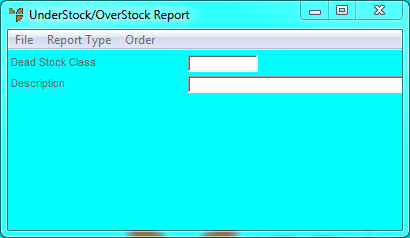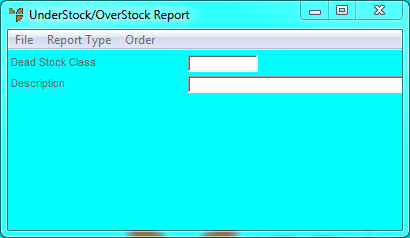Inventory Reports - Understock/Overstock Report
This option provides a range of utilities that are designed to help you manage your stock levels by highlighting items that:
- are understocked and/or overstocked based on either average sales and current availability, or items that are simply under their minimum level or over their maximum level as entered in your inventory master file
- are understocked based on either average sales and current availability, or items that are simply under their minimum level as entered in your inventory master file
- are overstocked based on either average sales and current availability, or items simply over their maximum level as entered in your inventory master file
- have fallen below nominated minimum stock levels (safety stock)
- are dead stock where the item has been kept on file beyond an acceptable period of time without any significant sales, or marked as dead stock on the Warehouse Details screen (refer to "File - Inventory - Purchasing" for more information). Using this option, Micronet can also transfer your item to a dead stock class so that the items can be identified and dealt with at a later time.
When you run these reports, you can select the items to be included in the report.
To print any of the Understock/Overstock Reports:
- Select REPORTS | INVENTORY REPORTS | UNDERSTOCK/OVERSTOCK REPORT.
Micronet displays the UnderStock/OverStock Report screen.
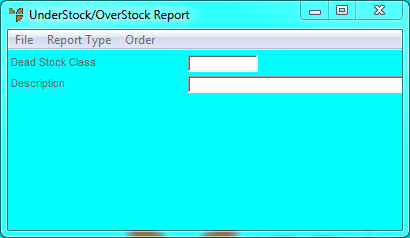
- Select ORDER and then select one of the following options to choose the order in which you want the report sorted:
- ITEM - sort by item ID
- CATEGORY - sort by product category
- DESCRIPTION - sort by item description
- BARCODE - sort by item barcode
- SUPPLIER - sort by supplier
- CLASS - sort by class.
Micronet places a tick beside the selected option.
- Follow the procedure for the report you want to run: